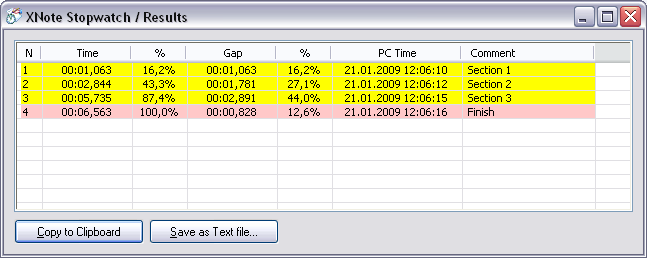|
|||||||||||||||||||
Results windowThe Results window displays all stored results.
It contains the following information: N — this column displays the result number. Time — recorded time (split time). % — the recorded time/last time ratio (in percent). Gap — the difference between the recorded and the previous time (lap time). % — the gap/total time ratio for the recorded time (in percent). PC time — the local date and time when snap occured. Comment — your notes (left-click the desired cell or press Insert and type your notes there). You can easily hide the columns you don't need by dragging their right border towards left until the column collapses. Clicking the Copy to Clipboard button places all data on the Windows clipboard. Hidden columns will be not copied. Save as Text file is almost the same but stores all data
to a file you desire. Attention! The Copy to Clipboard and Save as Text file functions serve solely for exporting data to another application for further processing. If you want to save a current timing session and restore it later, use the Save/Load feature. Notice: If you want to process the data collected by XNote Stopwatch in MS Excel, be sure to change the cells format to [hh]:mm:ss,00 for better handling of the time data. However we recommend to use Excel integration. |